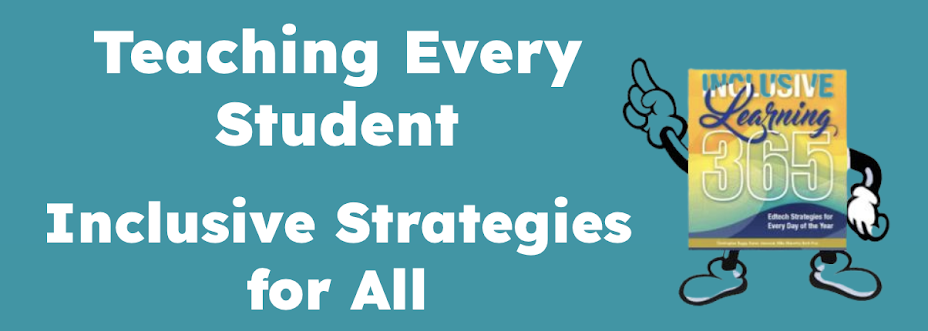Do you know about TTS? Is it available on every computer that your students use?
The single most important free strategy we can show our students is the ability to use text-to-speech on any computer. Why? Three main reasons.
- It supports the writing process, especially when editing and revising written work.
- It provides the ability to access content for students who are reading below grade level. When content is digital it is now accessible and students can access the curriculum independently. No longer are they dependent on others to read to them.
- It's Universal Design for Learning.
As part of the writing process, teach students to use TTS. When students write, the use of TTS often motivates them to write more. They enjoy listening to what they have written. Then, as students edit their work, they are more likely to catch errors when they listen to it (and especially when each word is highlighted as it is read).
Moreover, Text-to-speech is the great equalizer and levels the playing field for struggling readers. It empowers students when they have control over listening to text independently.
Are you withholding TTS from your students?
There are a number of free TTS resources at the UDL Tech Toolkit Wiki. Show your students the options so they can add to their Toolbelts for success beyond school.
This post was motivated by my recent work with students and teachers. In professional development and small group settings, teachers reveal that they do not have TTS available on their computers. Students are amazed when I show them the ability to use TTS at the computer. This past week, one student even asked me to write down the directions so he could access the feature on his home Mac computer*.
It's all about our students and what they need. So, I'm asking you to, please....SHOUT this one from the ROOFTOPS. Share this post and RT often.
* (Go to System Preferences > Speech (bottom row)> Make sure Text-to-speech tab is selected > Check "Speak selected text when the key is pressed" > a new window appears - Type Command + R (for read) > OK.
Every time a student highlights a word, sentence or more (in Word or on the Internet, for example) and then types Command R, they will hear the text read to them. They can type Command R to stop the reading as well).